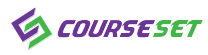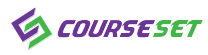Autodesk® AutoCAD®2021 First Completed Advanced Lectures
كن محترف أوتوكاد 2021
ستتعلم في هذا الكورس برنامج الأوتوكاد 2021 إدارة المخططات بكفاءه وربطها بمصادر العمل الخارجيه و الإلمام بأوامر الرسم والتعديل الاحترافيه و التعامل مع البلوكات باحترافيه Parametric Constraints و أيضاً التعامل بشكل احترافي مع Autodesk® Design Review و استخدام إنشاء مخططات احترافيه بجوده عاليه و الإستخدام والتعامل مع الأوتوكاد 2021 باحترافيه و كذلك تعديل أوامر الرسم ذاتيا …
مخرجات الدورة
كل ماهو جديد عن برنامج الأوتوكاد 2021
إدارة المخططات بكفاءه وربطها بمصادر العمل الخارجيه
الإلمام بأوامر الرسم والتعديل الاحترافيه
التعامل مع البلوكات باحترافيه
Parametric Constraints التعامل بشكل احترافي مع
Autodesk® Design Review استخدام
إنشاء مخططات احترافيه بجوده عاليه
إستخدام والتعامل مع الأوتوكاد 2021 باحترافيه
تعديل أوامر الرسم ذاتيا
إضافة الجداول والشيات
إنشاء شيتات الرسم وتجميعها وطباعتها
Workspace إدارة ال
متطلبات الدورة
- الإلمام بأساسيات الأوتوكاد
- خبره كفيه للتعامل مع نظام تشغيل الكمبيوتر
الفئة المستهدفة
محترفي التعامل مع برنامج الأوتوكاد
مهندسي المكاتب الفنيه
Introduction.
About AutoCAD®
Autodesk® AutoCAD® has been the de facto Drafting Tool for PC Users since 1982. As you read this, Millions of Engineers, Draftsmen, Project Managers, and Engineering Students are Ccreating their drawings with AutoCAD®
What is AutoCAD?
AutoCAD® is computer-aided design (CAD) software that architects, engineers, and construction professionals rely on to create precise 2D and 3D drawings.
What will You Learn ?
In this course you will learn and experience a most advanced module of AutoCAD i.e the Parametric Drawing. This concept is useful for creating a drawing prone to future modifications. You can very easily edit a drawing if made using this concept.
This course introduces the Parametric tools of AutoCAD in a step by step process which will enable you to clearly understand the application of the tools under discussion before starting the next tool.
PREREQUISITES
The author assumes that you have experience using computers and the Microsoft® Windows® operating system.
You should know how to start new files, open existing files, save files, close files with or without saving, and exit software.
Because these commands are similar in all software packages, the author does not cover these subjects unless it is necessary to demonstrate a command specific to AutoCAD®
At the end of each chapter, you will find Chapter Review questions that will help you practice and test your mastery of the material.
- AutoCAD now includes industry-specific features and intelligent objects for architecture, mechanical engineering, electrical design, and more.
- Automate floor plans, sections, and elevations
- Draw piping, ducting, and circuiting quickly with parts libraries
- Auto-generate annotations, layers, schedules, lists, and tables
- Use a rules-driven workflow to accurately enforce industry standards
- Course WBS and Objectives :-
- Chapter A•A-01 l Introduction•A-02 l Download Free AutoCAD®
- Chapter B•B-01 l See What You Want•B-02 l Viewports•B-03 l Advanced Navigation Bar
- Chapter C•C-01 l Help Goes A Long Way•C-02 l Solids and Donuts•C-03 l Draw Twice As Much In Half The Time•C-04 l Advanced Polyline Spline Editing•C-05 l Using The User Coordinate System•C-06 l Advanced Align
- Chapter D•D-01 l Revision Cloud and Quick Selection•D-02 l Filter ,Rename and Isolation•D-03 l Advanced Fields•D-04 l Advanced Table Features
- Chapter E•E-01 l Advanced Plotting ,Publish and Sheet List•E-02 l Animation and Camera•E-03 l Linking Data From OLE Objects•E-04 l Linking Data ,Extracting Data
- Chapter F•F-01 l Know Implementation and The Power Of Dynamic Blocks•F-02 l Block Test ,Actions and Parameter Sets•F-03 l Dynamic Block Parameters Creation•F-04 l Managing Constraints In Your Files
- Chapter G•G-01 l Action Recorder•G-02 l Running And Managing Recorded Actions
- Chapter H•H-01 l Create Commands•H-02 l Create And Customize Toolbars And Menus•H-03 l Ribbon Customizing and Profile Manage•H-04 l Customize Keyboard Commands and Quick Properties•H-05 l Advanced Tool Pallets
- Chapter I•I-01 l Backup Files•I-02 l AutoCAD Design Center
- Chapter J•J-01 l Visual Styles and Rendering•J-02 l 3D Sample Project
Chapter K
•K-01 l AutoCAD® Help
•K-02 l DWG (True,Design and Online ) Review and A360
•K-03 l Autodesk University VS. Design Academy
•K-04 l Autodesk Desktop App
•K-05 l Autodesk App Store
•K-06 l AutoCAD Web Application
•K-07 l AutoCAD® and A360 Mobile Application
•k-08 l How to Get Autodesk® Certification
- PREREQUISITES
- The author assumes that you have experience using computers and the Microsoft® Windows® operating system.
- You should know how to start new files, open existing files, save files, close files with or without saving, and exit software.
- Because these commands are similar in all software packages, the author does not cover these subjects unless it is necessary to demonstrate a command specific to AutoCAD®
At the end of each chapter, you will find Chapter Review questions that will help you practice and test your mastery of the material.
مدرب الدورة
Wagih Abbas
Civil Engineer l BIM Expert
PMP® Civil Engineer l BIM Expert WAS®Academy CEO B.Sc. ,PMP®,SSYB®, ACP (Revit), ACP (AutoCAD)
- Autodesk Revit Certified Professional.
- Autodesk AutoCAD Certified Professional.
- Autodesk BIM Implementation Expert.
- Autodesk Infraworks 360 Professional User .
- Member @ The Project Management Institute – USA
- Technical Office Manager at Mega Contracting Company,Jeddah,KSA
- Autodesk Civil Software Programs Trainer at Arab Engineers Concourse (Online)
- Autodesk Civil Software Programs Trainer at Luqman Academy (Online)
- Autodesk Civil Software Programs Trainer at Coursetac (Online)
محتويات الدورة
| Chapter A | |||
| A-01 l Introduction | 00:14:00 | ||
| Introduction to your Course you will Advance your Skills with AutoCAD® 2021 | |||
| A-02 l How to Download Free AutoCAD® 2021 | مجاناً | 00:06:00 | |
| -After this Lecture you will be able to:-Know How to Download free Software of AutoCAD® version 2021 and any Autodesk® Programs | |||
| Chapter B | |||
| B-01 l See What You Want | 00:00:04 | ||
| -After this Lecture you will be able to:-Define the area of the drawing to display and controls the visual appearance of the objects in the view and the background assigned to a named view. | |||
| B-02 l Viewports | 00:06:00 | ||
| -After this Lecture you will be able to:-*Arrange Viewport and save only in model space, but can restore saved viewport arrangements either in model space, as model space viewports, or in paper space, as layout viewports.Saved settings includeThe number and position of viewportsThe views that the viewports containThe grid and snap settings for each viewportThe UCS icon display setting for each viewport | |||
| B-03 l Advanced Navigation Bar | 00:06:00 | ||
| -After this Lecture you will be able and know that:-The navigation bar is a user interface element where can access both unified and product-specific navigation tools.-This is included VideoViewCube. Indicates the current orientation of a model and is used to reorient the current view of a model.SteeringWheels. Collection of wheels that offer rapid switching between specialized navigation tools.ShowMotion. User interface element that provides an onscreen display for creating and playing back for design review, presentation, and bookmark-style navigation.3Dconnexion. Set of navigation tools used to reorient the current view of a model with a 3Dconnexion 3D mouse.Pan. Moves the view parallel to the screen.Zoom tools. Set of navigation tools for increasing or decreasing the magnification of the current view of a model.Orbit tools. Set of navigation tools for rotating the current view of a model. | |||
| Check your Information | 00:04:00 | ||
| Chapter C | |||
| C-01 l Help Goes A Long Way | 00:07:00 | ||
| -After this Lecture you will be able to:-Create a linear object that starts at a point and continues to infinity.Create a construction line of infinite length. | |||
| C-02 l Solids and Donuts | 00:05:00 | ||
| -After this Lecture you will be able and know that:-Donuts are filled rings or solid-filled circles that are actually closed polylines with width. | |||
| C-03 l Draw Twice As Much In Half The Time | مجاناً | 00:10:00 | |
| -After this Lecture you will be able to:-Create Multiline StylesYou can create named styles for multilines to control the number of elements and the properties of each element. The properties of multilines includeThe total number of elements and position of each elementThe offset distance for each element from the middle of the multilineThe color and linetype of each elementThe visibility of the lines, called joints, that appear at each vertexThe type of end caps that are usedThe background fill color of the multiline | |||
| C-04 l Advanced Polyline Spline Editing | 00:08:00 | ||
| -After this Lecture you will be able to:-Create a smooth curve that passes through or near a set of fit points, or that is defined by the vertices in a control frame.Select a 2D polyline provides specialized PEDIT options and can select a single arc or line segment, also called a subobject, within a polyline by pressing the Ctrl key when you click over it.Draw polylines with straight or curved segments. Define the width for the polyline segments and taper the width across the segment. Draw polygons specifying the number of sides and size. | |||
| C-05 l Using The User Coordinate System | 00:06:00 | ||
| -After this Lecture you will be able to:-Set the origin and orientation of the current user coordinate system (UCS).The UCS is a moveable Cartesian coordinate system that establishes the XY work plane, horizontal and vertical directions, axes of rotation, and other useful geometric references. You can change the UCS origin and orientation for convenience as you specify points, enter coordinates, and work with drawing aids, such as Ortho mode and the grid.A UCS can be stored with a viewport if the UCSVP system variable is set to 1 for that viewport. | |||
| C-06 l Advanced Align | 00:08:00 | ||
| -After this Lecture you will be able to:-Align objects with other objects in 2D and 3D ,either one, two, or three pairs of source points and definition points can be specified to move, rotate, or tilt the selected objects, aligning them with points on another object. | |||
| Check your Information | C | 00:05:00 | ||
| Chapter D | |||
| D-01 l Revision Cloud and Quick Selection | 00:13:00 | ||
| -After this Lecture you will be able to:-Create a new revision cloud by selecting two corner points or polygonal points, dragging your cursor, or you can convert an object such as a circle, polyline, spline, or an ellipse into a revision cloud. Use revision clouds to highlight parts of a drawing that are being reviewed. | |||
| D-02 l Filter ,Rename and Isolation | 00:09:00 | ||
| -After this Lecture you will be able to:-Create a list of requirements that an object must meet to be included in a selection set.The Object Selection Filters dialog box is displayed. | |||
| D-03 l Advanced Fields | 00:17:14 | ||
| •D-04 l Advanced Table Features | 00:12:54 | ||
| Check your Information | D | 00:05:00 | ||
| Chapter E | |||
| E-01 l Advanced Plotting ,Publish and Sheet List | 00:15:56 | ||
| •E-02 l Animation and Camera | 00:13:26 | ||
| •E-03 l Linking Data From OLE Objects | 00:08:42 | ||
| •E-04 l Linking Data ,Extracting Data | 00:08:29 | ||
| Check your Information | E | 00:07:00 | ||
| Chapter F | |||
| F-01 l Know Implementation and The Power Of Dynamic Blocks | 00:22:12 | ||
| •F-02 l Block Test ,Actions and Parameter Sets | 00:07:36 | ||
| •F-03 l Dynamic Block Parameters Creation | 00:08:25 | ||
| •F-04 l Managing Constraints In Your Files | 00:09:58 | ||
| Check your Information | F | 00:05:00 | ||
| Chapter G | |||
| G-01 l Action Recorder | 00:07:21 | ||
| •G-02 l Running And Managing Recorded Actions | 00:07:38 | ||
| Chapter H | |||
| H-01 l Create Commands | 00:08:13 | ||
| •H-02 l Create And Customize Toolbars And Menus | 00:15:10 | ||
| •H-03 l Ribbon Customizing and Profile Manage | 00:15:34 | ||
| •H-04 l Customize Keyboard Commands and Quick Properties | 00:07:06 | ||
| •H-05 l Advanced Tool Pallets | 00:10:08 | ||
| Check your Information | H | 00:02:00 | ||
| Chapter I | |||
| I-01 l Backup Files | 00:06:59 | ||
| •I-02 l AutoCAD Design Center | 00:04:44 | ||
| Check your Information | I | 00:02:00 | ||
| Chapter J | |||
| •K-01 l AutoCAD® Help | 00:05:17 | ||
| J-01 l Visual Styles and Rendering | 00:07:46 | ||
| •J-02 l 3D Sample Project | 00:17:16 | ||
| Check your Information | J | 00:05:00 | ||
| Chapter K | |||
| •K-02 l DWG (True,Design and Online ) Review and A360 | 00:26:15 | ||
| •K-03 l Autodesk University VS. Design Academy | 00:06:26 | ||
| •K-04 l Autodesk Desktop App | 00:09:38 | ||
| •K-05 l Autodesk App Store | 00:04:25 | ||
| •K-06 l AutoCAD Web Application | 00:08:45 | ||
| •K-07 l AutoCAD® and A360 Mobile Application | 00:12:13 | ||
| •k-08 l How to Get Autodesk® Certification | 00:06:16 | ||
تقييم الدورة
لا يوجد تقييمات لهذا الكورس.